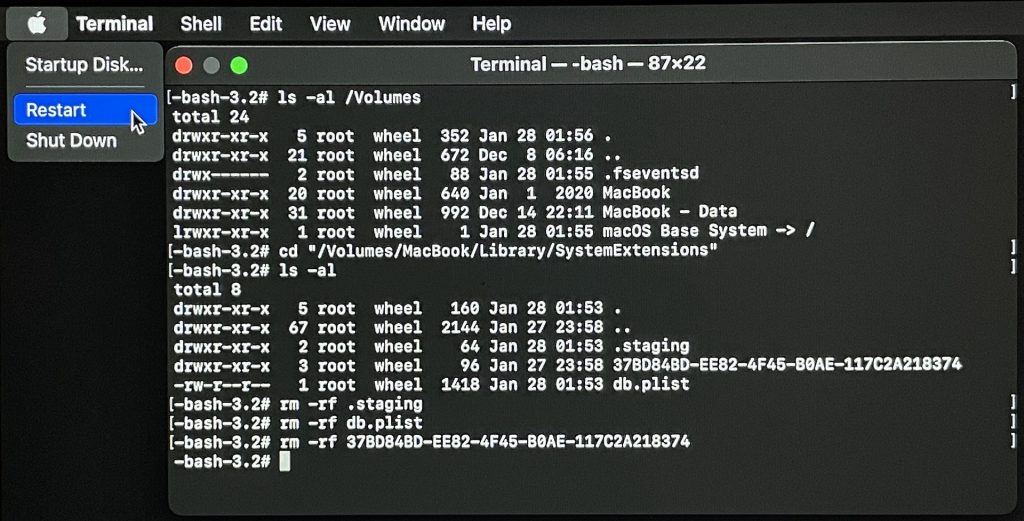HOW TO UNINSTALL IF YOUR MOUSE AND KEYBOARD NO LONGER WORK
Easy option: use a wired Apple mouse and keyboard to uninstall the USB Overdrive. If you are lucky enough to be using a MacBook of any kind, the built-in trackpad and keyboard work as usual. If you are using a desktop Mac, see if you can borrow an Apple USB mouse and keyboard. Use the Apple mouse and keyboard to uninstall the USB Overdrive by clicking Uninstall USB Overdrive in the Info tab of the app.
Emergency option: if you do not have access to Apple devices, you’ll have to reboot in Recovery mode and remove the driver manually. This is pretty annoying and should never happen but here are the instructions just in case.
- On an Intel Mac, restart and hold down Command+R immediately at boot time.
- On an M1 Mac, shut down the computer, press and hold the power button until you see “Loading startup options”, click Options, then click Continue.
- When in Recovery mode, choose Terminal from the Utilities menu.
- In Terminal, type the lines below.
- Be very careful and do not add any extra spaces.
- Anywhere a file name/path must be typed, you can type the first few characters and then hit the Tab key on the keyboard to complete the file name. This is especially useful for the long numeric random names at the end of the procedure.
ls -al /Volumes
This shows a list of volume names. Yours could be named something like “Macintosh HD” (skip the ones that end with “- Data”). In the next command, replace Macintosh HD with your actual volume name.
There is no space after the “.” in .staging and db.plist.
cd "/Volumes/Macintosh HD/Library/SystemExtensions"
rm -rf .staging
rm -rf db.plist
ls -al
This shows a list of weird folder names that look like long random alphanumeric sequences (e.g. 3078E4C1-8651-4B65-A373-848C01CDCF41). For each one of them type the command below and replace ####-#### with the full weird folder name, which you can enter by typing the first couple of characters and then hitting Tab on the keyboard:
rm -rf ####-####
Repeat the above command for each folder with a weird name.
Now reboot your Mac from the Apple menu at the top left corner of the screen. Move the USB Overdrive from the Applications folder to the Trash until the next macOS or USB Overdrive release fixes the issue.